How to create an invoice (by Web UI)
- Login to your account using email address and password, at go.tradeshift.com/login
- Launch the "Create Application"

- Select 'Invoice" from the document types, to submit an invoice to a Samsung entity

In the invoice template, click the dropdown to select the Samsung entity for invoicing:

Observe the entity specific instructions at the top of the screen to ensure your invoice can be submitted and processed quickly.

Any specific information, which is important but for which you don't find a dedicated field on the screen, can be put in the box labeled "Write a message to the recipient". (e.g. contact details of the sender, relevant for the specific invoice or bank details)

Fill out the fields and click on Send, if you do not need to add attachments.
The system will prompt you in case you missed any required field.
Please do not use the standard attachment function.
If you need to add attachments:
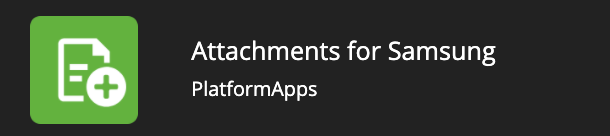
- Save the invoice as a draft, and launch the special application called "Attachments for Samsung" (before first usage, please activate this new application, using the following link: https://go.tradeshift.com/#/PlatformApps.AttachmentsForSamsung
- After launching the app, locate the invoice you saved as draft and click on "GO TO ATTACHMENTS"
- Choose "ADD ATTACHMENT" and upload your file (up to 100 MB per file, 200 MB in total)
- Click on "PROCEED TO INVOICE" to return the invoice screen

Push SEND to submit the invoice.